Really Simple Syndication (RSS) is a widely used technology for transmitting information across the Internet and intranets. Many Web sites offer RSS Feeds you can subscribe to so you can get the latest information from the source automatically.
You can also subscribe to RSS Feeds from SharePoint libraries, lists, and other elements, so you can see when someone adds a document or changes a list item, for example.
You can use an RSS Viewer Web Part to display an RSS Feed on a SharePoint site. RSS Feeds and the RSS Viewer Web Part provide you with a convenient way to view information from many sources on a single page. For example, by adding RSS Viewer Web Parts to your My Site page, you can view RSS Feeds from external sites that provide information such as news and weather reports. You can also keep track of changes in libraries, calendars, and lists on other SharePoint sites.
Add and configure the RSS Viewer Web Part
You can also subscribe to RSS Feeds from SharePoint libraries, lists, and other elements, so you can see when someone adds a document or changes a list item, for example.
You can use an RSS Viewer Web Part to display an RSS Feed on a SharePoint site. RSS Feeds and the RSS Viewer Web Part provide you with a convenient way to view information from many sources on a single page. For example, by adding RSS Viewer Web Parts to your My Site page, you can view RSS Feeds from external sites that provide information such as news and weather reports. You can also keep track of changes in libraries, calendars, and lists on other SharePoint sites.
Add and configure the RSS Viewer Web Part
- Go to the Web Part page or site to which you want to add an RSS Viewer Web Part.
- On the Site Actions menu, click Edit Page.NOTE: If you do not see the Site Actions menu or the Edit Page command, you might not have sufficient permissions to add a Web Part to a page.
- In a Web Part zone, click Add a Web Part.
- In the Add Web Parts dialog box, find the RSS Viewer. Select the RSS Viewer check box, then click Add.
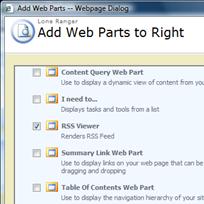
- In the RSS Viewer Web Part, click the Open the tool pane link.
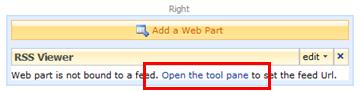
- In the RSS Viewer tool pane, paste the URL for the RSS Feed into the RSS Feed URL box.
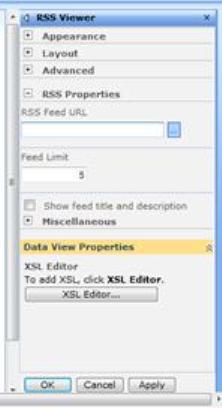
- In the Feed Limit box, specify the number of items you want the viewer to display at one time.
- Modify other Web Part properties if necessary.
- When you are finished, click OK.The RSS Feed is displayed in the Web Part.
No comments:
Post a Comment